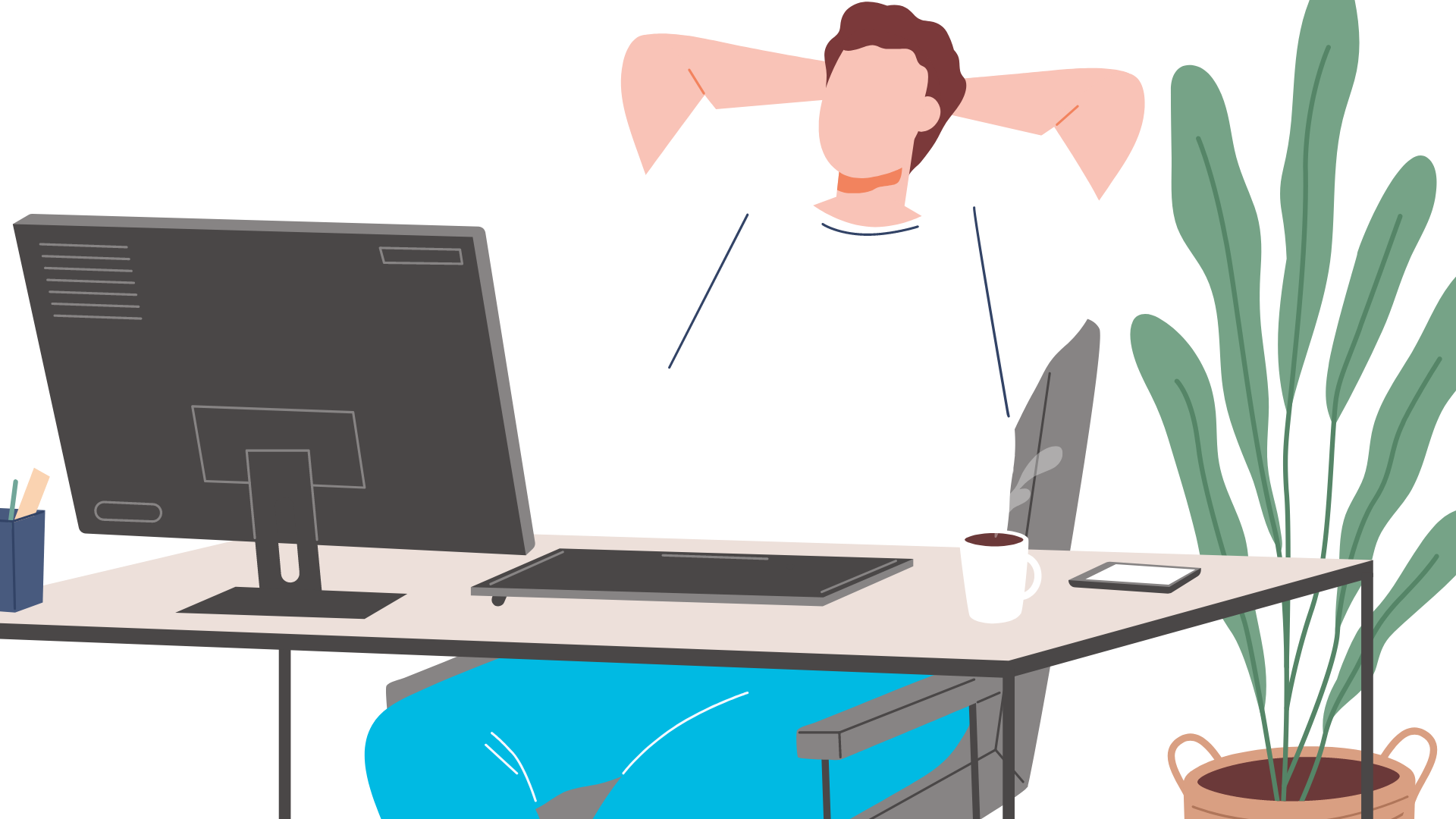Killing It At Work
Tips to make your resume stand out from the pile
By Juniper Buley
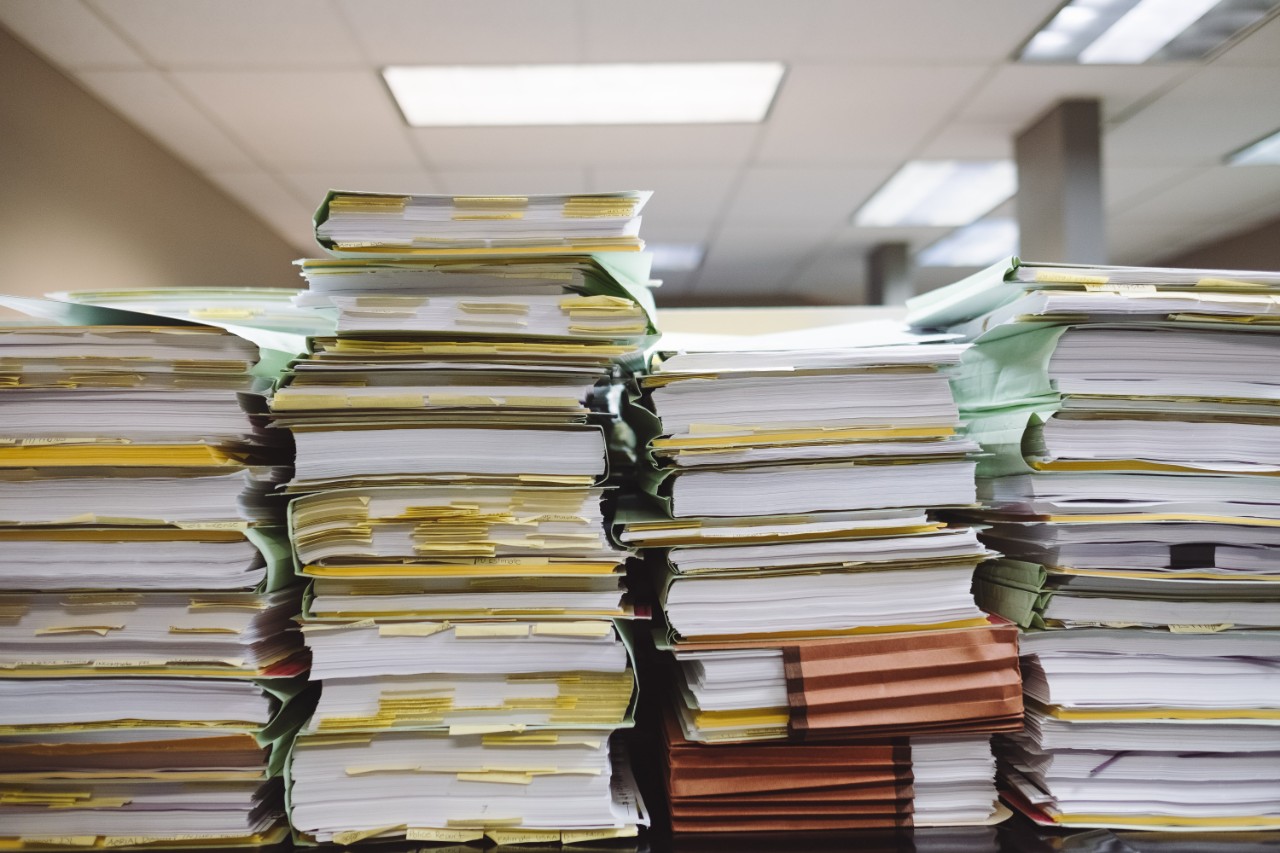
Sometimes the work world can be a little emotionally devastating. Sending your resume out into the internet 50 times over just hoping to hear something back and... nothing. It's enough to make a person wanna cry a lil bit.
Well we're here to change that by giving you our hot tips on how to craft a resume that'll stand out from the pile!
While we want to get more interesting and well-designed resumes out there in the world, we also want to give you a word of warning: don't go too over-the-top or crazy, since you'll barrel straight through 'eye-catching' and right out the other side into the rubbish bin. Try running your resume past Mum & Dad to see what they think: if they think it's too crazy, it might be (but if they think it's just right, it might be a little too boring!)
There's a couple of failsafe tips to take your resume from 12pt Times New Roman black font on a white background to snazzy, jazzy and fabulous in no time! We've broken it down into a few easy-to-follow steps below. You can try one or all of these tips and see how it works out for you!
ADD SOME COLOUR
This one's a no-brainer - if you want to stand out, you've got to be bright and eye-catching! Think like a peacock, macaw or fighting fish: you've got to be fabulous to succeed in this world, or at least get the attention of the people you want.
For a resume, consider adding a border around the document in a medium-thick line of a solid colour, adding underlines or bullet points in colour, or adding a left or right column in a simple but elegant pattern to really catch the eye - like stripes or spots. You could even consider turning some of your bolded words into a colour, like highlighting your best skills, your most important responsibilities, or your contact details.
However, remember that sometimes employers will print resumes in black and white, so try not to have something that will look bad in greyscale, like yellows and greens - try previewing it yourself to ensure this won't happen!
CHANGE UP YOUR FONTS AND SIZING
Sometimes, the key to getting an employer's attention can be as simple and subtle as making a more professional font choice. This shows your attention to detail, and especially if you're applying to a artsy or design-focused industry, shows you're interested in professional aesthetics and personal branding.
Fonts like Helvetica, Baskerville, Garamond, Franklin Gothic and Futura are all having moments right now in the design scene. For added impact, use these fonts as your headers, and then use an even simpler and skinnier font like Calibri, Arial or Trebuchet for your other text. Using multiple fonts like this gives your resume an air of professionalism. It also keeps everything from looking too 'samey', and makes the important stuff stand out.
As a bonus, these fonts are all screen-reader friendly. Many companies will use scanning software to read your resume instead of having a human being do it, so it's very important to choose a font that's not too unreadable. You don't want a computer telling your potential boss that you used to work at 'PLOI' instead of ALDI! Try sticking with sans-serif fonts (that means fonts without joining lines, additional embellishments, or loops) which scan into PDF-reading programs.
As for sizes, make sure you make your most important information the most eye-catching. Your role, how long you were in it for, and the company you worked for should be the most important. Your responsibilities and skills should be a little bit smaller underneath. Try to make sure that at a glance, someone could scan over your resume and catch the 5 or 6 most important points without needing to read too closely. You only get about 5 seconds before someone decides yes or no - use them wisely!
USE SOME FUNKY DESIGN
Using some interesting graphic design choices can be the difference between someone getting lost in a sea of text, and noticing the parts of your resume that you want them to see. There are a couple of ways you can bring some funky design to your resume:
- Use small icons to represent your skills. (You could even use emojis for this!) A computer for the line about how you're proficient in Word and Excel, a paintbrush to show that you're an artist, a soccer ball to show you're a team player... The possibilities are endless.
- Add lines, headers and sidebars to break up the structure of your resume. Add a small circle with your initials in it to give the document a professional and polished feel. If you add a header and footer of a different colour or style that contains your contact information, it will catch the eye as the first and last thing an employer sees, and stick in their mind. You can even break up your work experience and history with small boxes or lines to help keep everything seperate and organised.
There are many free programs out there which can help you design a great resume using some of these tips. Canva is a great resource for beginning designers and has a huge range of content like icons, pre-made templates and more. If you've got access to Photoshop or other similar design programs, they can be helpful too! And good ol' handy Microsoft Word has resume templates and designs which you can add to make even the simplest doc fancy.
SO WHAT'S NEXT?
Now that you've got the basics of making a standout resume down, it's time to get some practice with applying! Make sure that you put your newly designed resume in front of as many eyes as possible: your friends, family, careers advisors or teachers, and take on all the advice you can! (Not all of it will be good, but it's important to get lots of different opinions.)
Another thing you can do is ask for feedback from employers who may turn you down. Ask them if there is anything they would recommend for you to change or work on based on their rejection: they might have some great advice for how to inspire them to hire you next time! And it shows you've got great initiative and a willingness to learn.